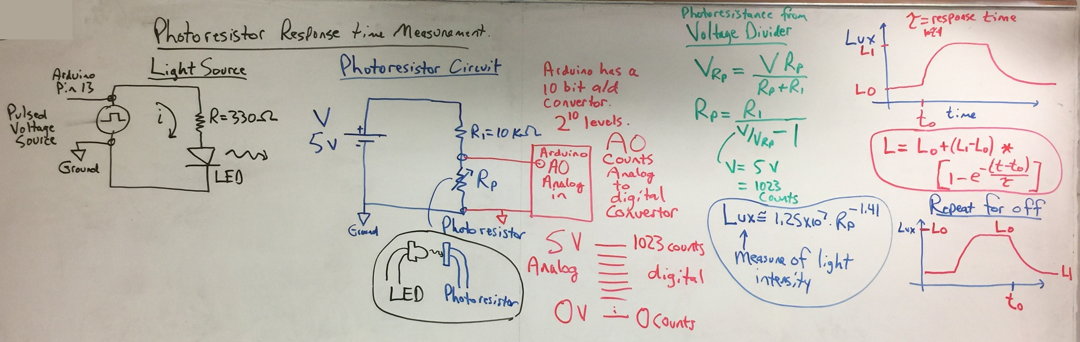
Description of the circuit for the photoresistor test. Click on the image for a larger version.
ATMS 360 Homework and Course Deliverables (return to main page)
[How to write lab report]
Add an assignment on the average low temperature change in Reno for the last so many years, for june/july/august (increasing trend). Use it to initiate an understanding of weather stations, and how measurements might change when buildings go up or down near long term weather stations.
Purpose:
1. Learn about radiosonde measurements (balloon-soundings of the atmosphere), satellite imagery, and an important cloud type for us in Reno, lee wave clouds, also known as gravity wave clouds.
2. Help diagnose issues with radiosondes when they exit clouds after wetting the temperature sensor. Evaporative cooling of cloud water from the sensor gives abnormally low temperatures until the water evaporates completely.
Deliverable: A Powerpoint presentation with topics and slides as follows. Each Topic can be 1 slide, or more if needed.
(Each student needs to choose a unique day for their study. We may assign specific years for each student.)
Topic 1: Briefly show and discuss how polar orbiting satellite imagery is obtained from the NASA AQUA satellite, equipped with Moderate Resolution Imaging Spectrometers (MODIS) instrument used to image clouds. The AQUA satellite overpass is at approximately 1:30 pm local standard time in Reno, each day.
Topic 2: NASA MODIS/AQUA satellite image showing lee wave clouds downwind of the Sierra Nevada Mountains for a specific day of your choosing. Example image from 25 November 2020 at 20z. (local backup).
Note: This meteorological model output may help understand the weather conditions for the day and time leading up to the wave cloud you're working with. Choose the time and date of your sounding and view the various pressure levels of the atmosphere and the various meteorological fields like relative humidity.
Topic 3: Briefly describe radiosonde observations of the atmosphere.
Type (picture) of radiosonde in use at the Reno and other National Weather Service (NWS) offices.
Weather balloon launch (picture) from the Reno NWS office on 4/26/2024.
Brochure describing the radiosonde currently in use at the Reno NWS.
Topic 4: Obtain the relevant atmospheric skewT-logP GIF image (here's how to get it) sounding of air, dewpoint temperature and winds (Here's where to get data: Standard resolution radiosonde data: High resolution radiosonde data). (Skew-T diagram explanation).
NOTE: The 26 Nov 2020 at 0z sounding is the one relevant for the 25 November 2020 MODIS image for the example wavecloud in Topic 2. This sounding is in the afternoon, approximately 4.5 hours after the satellite image. Here's an example of a marked up skewT-logP sounding with details to also label parts of the diagram. Clouds are likely to form when the dewpoint temperature is very close to the air temperature. Circle the likely layer, probably in the range 500-700 mb level, that is associated with the wavecloud, if there is one.
Topic 5: Screen shot of the atmospheric sounding data that highlights the data near where the likely level of the wavecloud is located (here's how to get it). (Here's where to get data: Standard resolution radiosonde data: High resolution radiosonde data).
Here's a marked up example for the wavecloud in Topic 2.
For the wave cloud in Topic 2, the layer from 649 mb to 621.2 mb is likely the one for the cloud and the start of the drier layer above it.
Note especially a possible circumstance where the RELH (relative humidity) is above 80% or so, and if THTA (potential temperature) decreases with height in that same layer.
The RELH (relative humidity) ranges 88% to 43% in that layer.
The reduction of THTA and with increasing height in that layer is likely due to evaporative cooling of the temperature sensor that got covered with water passing through a cloud, that then evaporated and cooled the sensor as it entered the dry layer above. It is likely that the atmospheric layer would be falsely interpreted as being unstable. Note that not all soundings will have a layer like the one described here, and it's possible that the wavecloud dissipated in the time between when the satellite image was obtained and when the sounding was obtained.
Topic 6: Conclude with a summary of what you found.
EXTRA CREDIT TOPICS:
TOPIC 7: Put your satellite image into Google Earth and measure the wavelength of the gravity wave.
Calculate the wavelength from the lapse rate, wind speed, and temperature. Theory is in this presentation, slides 6-28.
TOPIC 8: Explore the evolution of the cloud by obtaining an IR movie of the entire day from the NOAA Weather and Climate Toolkit. That will make use of channel 13 data.
TOPIC 9: Look at the cloud under solar illumination during daylight hours by making a moving from the NOAA Weather and Climate Toolkit. That will make use of channel 1 data.
POSSIBLE FURTHER ADDITIONS TO THIS ASSIGNMENT:
1. Students may repeat the analysis for different days as well.
2. Gather both the Terra (morning) and Aqua (afternoon) images
to look at the evolution of the wave cloud during the day.
3. Gather both the morning (12Z on the day of) and afternoon (0Z on the day after, making it 4 pm local time on the day of) to look at the evolution of the atmosphere during the day.
4. Perform cloud type identification from the combination of satellite imagery and soundings.
5. Plot the vertical distributions of pressure, temperature, dewpoint temperature, relitive humidity, potential temperature, and equivalent potential temperature and interpret.
Resources and Related Information:
Photograph of a wavecloud from the top of the Physics building at UNR on the 7th of April 2021 at around 4 pm local time.
Photograph by Ally of the same cloud earlier in the day.
Satellite imagery of the wave clouds on the 7th of April 2021. Faster and longer duration version.
Sounding for the 7th of April 2021 at 12Z.
Sad sounding for the 8th of April 2021 at 0Z.
NOAA Weather and Climate Toolkit for obtaining radar data and satellite imagery in case you want to get your own geostationary satellite images and movies.
Afternoon NASA/AQUA/MODIS satellite imagery for the southwest US for April 17th, 2003-2021 to show regularity of the events.
GOES satellite imagery for 11/25/2020 LST showing wave clouds.
Low resolution and high resolution soundings for 0z 11/26/2020.
Whiteboard notes of lee wave study.
This meteorological model output may help understand the weather conditions for the day and time leading up to the wave cloud you're working with. Choose the time and date of your sounding and view the various pressure levels of the atmosphere and the various meteorological fields like relative humidity.
Balloon-based sounding presentation.
Waves in the atmosphere presentation. See especially slides 6-28.
Slide Mountain weather station data relevant to observing the atmopsheric pressure near the crest of the Sierra Nevada Mountains nearby Reno.
Slide mountain weather station observed on Google Earth Online.
Radiosonde discussion.
See https://www.weather.gov/upperair/Study2 for radiosonde errors discussion.
See
https://en.wikipedia.org/wiki/Lee_wave for lee wave discussion.
Chase gravity waves to improve weather and climate models.
Observed and Modeled Mountain Waves from the Surface to the Mesosphere near
the Drake Passage
Report Title: You can decide on the title based on your experience with this lab.
Goals:
a. Become familiar with the Arduino microcontroller as an example of a programmable device for acquiring measurements and controlling systems.
b. Demonstrate ability to modify Arduino sketches for solving problems.
c. Learn about and use sensors with atmospheric relevance.
d. Learn how to bring measurements from the Arduino into computers (interface the Arduino) to acquire data for later analysis and display.
For students that would like to use their own laptops:
Install the Arduino software on your own laptop (if you have one), and use it in class.
Also download CoolTerm and place it somewhere that you can get to it for ease of use. This program allows us to transfer data from the Arduino to the computer.
The code for the projects in the book and kit is here: expand the file and put the folder in your Arduino examples folder.
Here is a link to the an online version of a manual that is similar to the one we use in class. (local backup).
MEASUREMENTS AND ANALYSIS:
EACH TEAM MEMBER MUST BREADBOARD UP AN ARDUINO, AND GET THEIR OWN UNIQUE DATA.
THE POWER OF THE TEAM COMES IN PROVIDING ADVICE FOR EACH OTHER.
EACH TEAM MEMBER NEEDS TO GO THROUGH THE DATA CURVE FITTING PROCEDURE WITH EXCEL TOO. (YOU CAN USE PYTHON IF PREFERRED)
WE MIX IT UP BY HAVING EACH TEAM MEMBER STUDY A DIFFERENT COLOR LED,
AND/OR A PHOTORESISTOR OF DIFFERENT SIZES, ETC.
FUTURE LABS: Make this assignment #10 (last in this module) rather than first, and consider not using it. Do the temperature sensor lab first. Add to the IR temperature sensor lab.
Assignment 7, Part 1. In your report, describe the Arduino Uno development board. In your description, include a discussion of the major components on the development board, in particular, describing the microcontroller. Describe the Arduino IDE (the software environment). Describe the user environment for Arduino (it is a commonly used tool worldwide). You can use figures from the website, and this presentation or other resources.
This discussion does not need to be described again in reports 8-10.
Resources for this and other assignments:
Useful Presentations Collected from Others that describe the Arduino and uses. |
Description of the Arduino and some sensors we'll use.
Discussion of microcontrollers in general.
TMP36 temperature sensor data sheet.
Presentation on the TMP36 measurement principle.
Photoresistor presentation
Photoresistor discussion and linearity notes.
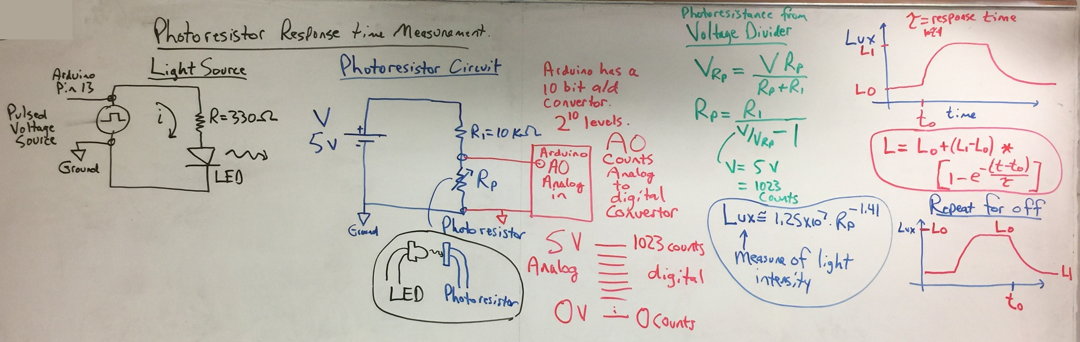 Description of the circuit for the photoresistor test. Click on the image for a larger version. |
If the LED is driven by a square wave, the photoresistance should show a
crisp square wave too. Use the plot monitor on Arduino to view the
photoresistor output, and save some data with CoolTerm (including time) so that you can graph the photoresistor output from the
LED drive as a function of time.
Obtain an approximate value for the time constant of the photoresistor as a sensor of
light from a graph of the data.
The light intensity is calculated using the equation LUX = 1.25*107*Rp-1.41 where Rpis the photoresistance in Ohms. (local backup of link).
Then work out the response time of the photoresistor for measuring light using the Solver within Excel. {do together in class.}
As time permits, do one set of curves for room lights on, and another for lights off. Is there any difference in the time constant caused by spanning the photoresistor over such a large range of light intensity?
Be sure to photograph your setup and use it in your report.
Include your graphs showing the model fit to measurements, the theory,
discussion of how photoresistors and LEDs work,
what is the response time and why are we interested in it.
DELIVERABLE: A short report that answers questions A-G in parts 3 and 4 below.
GOALS:
Become familiar with common techniques for measuring temperature.
Note the effect of sensor size on its response time.
Work with data and models to obtain response times.
 |
Part 3. TMP36 Temperature Sensor.
Answer these questions in your report for Part 3.
A. What is the principle of operation of the TMP36 temperature sensor?
B. Obtain and discuss the time constant in seconds for the sensor measured by warming it up with your fingers, and the time constant in seconds as it cools to room temperature after releasing your fingers.
C. Include a photograph of your circuit and a graph showing your measurements and the curve fit to them.
| Description of the analog to digital conversion for the TMP36 sensor. Click on image for a larger version. |
PROCEDURE
1. Arduino and breadboard setup for the TMP36 sensor. MAKE SURE YOU'RE USING THE TMP36 SENSOR BY FINDING THE TMP LABEL.
2. Sketch for response time measurement. Read it to understand what it's doing.
3. First touch the TMP36 sensor lightly to make sure it's not hot. If it is hot, make sure you're using the TMP36 component and review your circuit.
Then
pinch the TMP36 for 2 minutes, then let it cool for 5 minutes. Here's an internet clock that can be used for timing, or use your phone.
4. Record a time series with CoolTerm as you pinch the the sensor to warm it up to a steady temperature, and let it decay to room temperature.
5. Obtain the time constant for the sensor as it warms with your fingers, and the time constant as it cools to room temperature after releasing your fingers by fitting the measurements to the model and obtaining tau. See the figure above.
6. OPTIONAL: Try heating the TMP36 sensor with the flashlight on your cellphone instead of your fingers to see if the light absorption and heating by the sensor body is enough to warm it up.
Resources
Presentation on the TMP36 temperature sensor principle of operation
Instructions for using Cool Term.
Answer these questions in your report for Part 4.
D. What is the principle of operation of the thermistor temperature sensor?
E. Obtain and discuss the time constant in seconds for the sensor measured by warming it up with your fingers, and the time constant in seconds as it cools to room temperature after releasing your fingers. Be careful to just warm the bead and not the wires.
F. Include a photograph of your circuit and a graph showing your measurements and the curve fit to them.
G. Why are the response times of the thermistor and TMP36 sensors so different?
PROCEDURE
1. Arduino and breadboard setup for the thermistor sensor.
2. Sketch for response time measurement. Read it to understand what it's doing.
3. Pinch the thermistor when the LED by pin 13 on the Ardiuno lights up, and release when the light goes out. Be careful to just warm the bead and not the wires.
4. View some data with the Serial Monitor in Arduino to make sure the numbers look ok.
5. Record a time series with CoolTerm as you pinch the the sensor when the LED is on to warm it up to a steady temperature,
and let it decay to room temperature when the LED is off.
6. Obtain the time constant for the sensor as it warms with your fingers, and the time constant as it cools to room temperature after releasing your fingers using the thermal response model with response time in it. See the image below for the model.
7. OPTIONAL: Try heating the thermistor sensor with the flashlight on your cellphone instead of your fingers to see if the light absorption and heating by the sensor body is enough to warm it up.
| More detailed description of the thermistor. Click on image for larger version. Note: R is given as 1 MegOhm, but should actually be 10 kOhm. |
Calculations that convert measured resistance to temperature are made using the equation given here (thanks Alex).
Answer these questions in your write up:
Briefly discuss what is meant by 'accuracy' and 'precision' in respect to measurements.
Helpful presentation for this question.
How do the pressure sensors work? It may be helpful to look at the data sheets for the analog sensor and for the digital sensor and other information on the pressure page. The Freescale MPX4115AP and BME280 use a piezoresistive strain gauge for sensing pressure.
Can you see measure the pressure difference between the lowest level and the highest level?
Is that pressure difference correct?
Do the two pressure sensors measure the same pressure value within the specifications given in their data sheets and the uncertainty you may have noticed?
Part of this lab is to measure pressure with two different sensors. Use the figures created from measurements described in the Procedure below to answer the following questions. Compare the fluctuations of the pressure data measured at 1 second intervals versus 10 second and 60 second intervals. How does averaging time affect the sensor's uncertainty? In measurements with 60 seconds averages over several days, do the two pressure sensors measure the same pressure value within the specifications given in their data sheets and the uncertainty you may have noticed? |
Here's a wiring schematic for the analog pressure sensor. Here's a sketch for the analog pressure sensor. Use it to test that the analog pressure sensor is working. |
Use CoolTerm to save data for the following measurements in parts A-D. |
Calibrate the analog sensor so its pressure reading matches the BME280 sensor value. |
| Evaluate the precision and accuracy of the pressure sensors by their ability to measure small pressure changes. B . Do measurements with 1 second time average, holding the sensor 1 meter below the table top for 10 seconds, then up 1 meter above the table top for 10 seconds. Repeat this cycle at least 4 times, with a single data file (each cycle does not need its own data file). Meter sticks are available. If you can't lift move it a full meter up or below the table, record approximately how high or low it can be moved. (2nd graph). Time in miliseconds is x axis, y axis is pressure for both sensors. |
| See the effect of averaging time on accuracy and precision. C. Then modify the code to obtain 10 second time averages. Test by holding the sensor low for 100 seconds, and high for 100 seconds. Repeat this cycle at least once. (3rd graph). Time in miliseconds is the x axis, y axis is pressure. |
Evaluate sensor stability by doing measurements over several days. |
E. Use Labview to acquire, graph, and save data from the Arduino. (Must use lab computers for this part of the assignment.) Labview instructions: Labview programs are called Virtual Instruments (VIs). The first VI is the main program. The other is a subVI that is called from the main VI to save data to a file. Starting and stopping this Labview VI: All Labview VIs are stopped in different ways. For this VI, clicking the green toggle, located near the top of the red box, down will allow the VI to gracefully stop and close the serial port when it is done with its last measurement. All Labview VIs can be immediately and ungracefully stopped by click on the red stop sign located near the start arrow. This option is not preferred, but sometimes a VI is stuck and needs to be stopped. Measurements: After starting the VI, make sure data is coming in to Labview by looking at the "Pressure SensorsTab", and the graph that combines both pressure sensors. For your interest: Alternative Labview instructions in case your computer does not have the Labview program on it: |
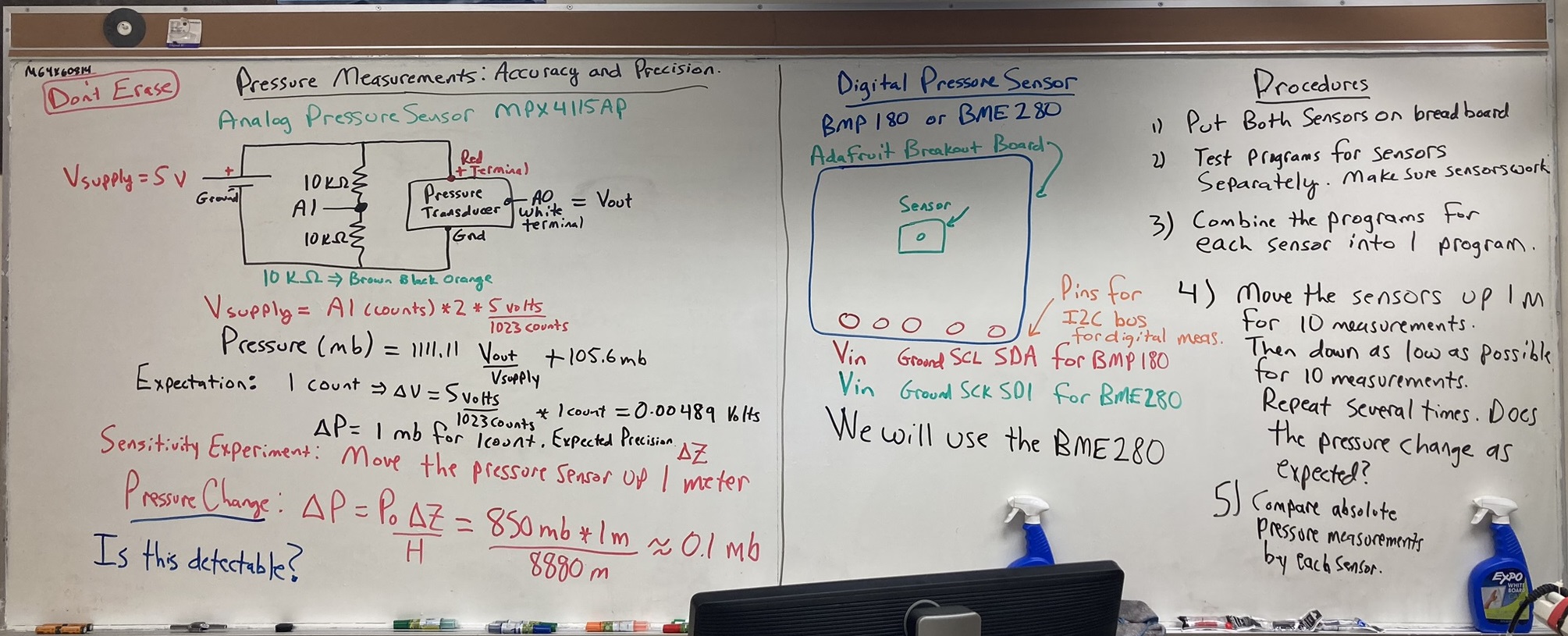
Click on image for larger version.
Note on the analog sensor: It seems the 10 bit analog to digital (a/d) converter of the Arduino would not be able to resolve a pressure difference of about 0.1 mb associated with 1 meter height difference. 1 bit change in the a/d counts corresponds to a voltage change of about 0.005 volts, and a pressure change of and about 1 mb pressure.
Dither helps: the voltage source for the Arduino is noisy enough to cause around 50 mv or so of noise so that the a/d counts fluctuate to a useful average.
The example sketch for pressure averages the measurements of the pressure sensor voltage and the voltage divider voltage about 1800 times for each measurement.
Use of the voltage divider for the power supply voltage measurement is necessary since the a/d range is 5 volts, and direct measurement might be at or over the measurement range.
FUTURE LABS: Have students measure the angular field of view of the IR sensor. Consider getting a socket for it and attaching 4 conductor microphone wire to it and the arduino, and make an IR sensing wand to measure surface temperature and sky/cloud base temperatures. Add a real time clock and microSD card to demonstrate how the sensor can be made portable. Possibly add a radio to use to set the sensor up outside and send the data into the building. Weather proof one to look up.
Here is a sketch to use with the IR sensor. Note that to make it work on your laptop you'll need to install the Adafruit software library as illustrated here.
NOTE: Add the temperature sensor to the Arduino with the BME280 pressure sensor on it (can take off the analog pressure sensor).
See the wiring diagram in the table below.
Demonstrate a time series of temperature by moving your hand over the temperature sensor quickly, using Labview and CoolTerm by doing a screen capture or other means.
Here is the Labview code. Unzip the file to get to the code if needed, though it is likely already on the computer.
You can screen shot the Labview graph for your report, and/or save data and graph it with Excel.
Double click the program named Read_IR_TemperatureSensorData.vi.
Saving data with Labview requires that you choose a folder that already exists.
In your report,
A. Include a discussion of how the sensor works. (Discussion).
B. Discuss what I2C is and how I2C works to get data from sensors (Discussion).
B. Include a photo of your breadboard with sensors on it. (Photo).
C. Include a screen shot or other graph of the IR brightness temperature measurement as you move your hand over it several times.
(Graph).
Those with laptops can take the IR sensor outside to get a time series of infrared brightness temperature of various targets.
Notes on the IR sensor: Click on image for larger version. |
 IR Sensor wiring diagram (from Adafruit). Connect the SCL and SDA pins on the IR sensor to the SCL and SDA pins on the BME280 so that the can be used at the same time on the I2C bus. Note the orientation of the tab on the sensor. Click on the image for a larger version. The resistors are 10 kOhm, brown black orange. |
Additional Resources:
Description of the Arduino and some sensors we'll use.
Discussion of microcontrollers in general.
TMP36 temperature sensor data sheet.
Presentation on the TMP36 measurement principle.
Very useful voltage divider circuit to use for measuring sensors that depend on resistance.
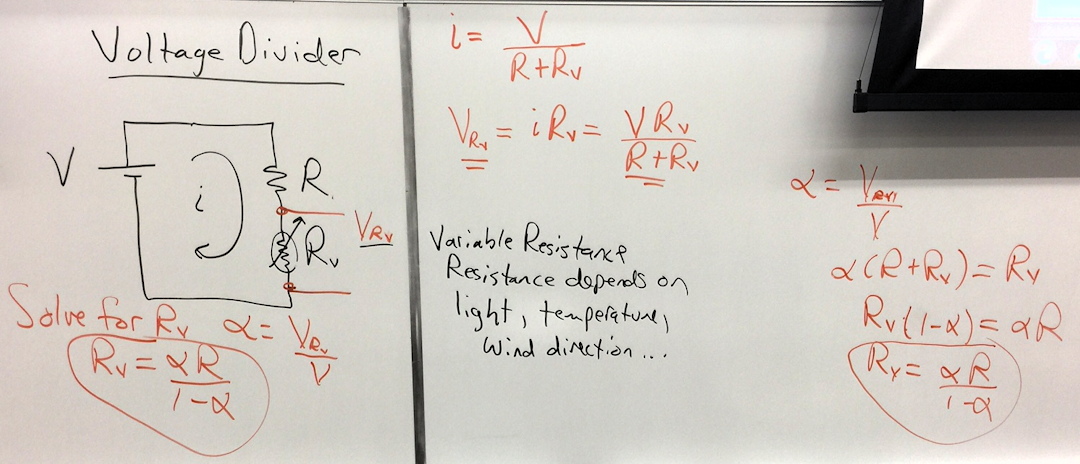
Click on image for larger view.
Useful Presentations Collected from Others that describe the Arduino and uses. |
Project Ideas For Future Work:
-->
The goal is to develop skill in working with meteorological radar data.
This assignment works with precipitation and Doppler data from NEXRAD radar.
Practice giving presentations of meteorological data.
Become familiar with commonly used meteorological data.
This is a two part assignment that will be placed in a single powerpoint presentation:
Part 1: An in depth view of a radar, its location, and data from it.
Part 2: A case study demonstrating acquistion and interpretation of archived radar and satellite data.
Deliverables:
1. Presentation turned in through webCampus as a Powerpoint document. (50 points possible)
2. Present your presentation to the class. (50 points possible)
Part 1: Choose a specific radar for your study. Here's where you choose the radar.
It's best to find a radar site that has active precipitation going on so that you can see data from it.
Find the coordinates of your radar for locations in the continental US (for Alaska, Hawaii, etc you'll need to estimate the coordinates).
See Presentation Contents below on how to prepare your data for the presentation. We will also go over this in class.
Part 2: Research the time and location of a notorious event from anywhere in the continental US, after February 28th, 2017. Be sure to note the local time and the 'Coordinated Universal Time' (UTC) time. Possibilities include tornados, hurricanes, derechos, severe thunderstorms, outflow boundary from convective storms, or pyrocumulus clouds and/or fire tornados during wildland fires.
A note about time conversion. This site describes how to convert time in UTC to local time (scroll down to get specific instructions). For example, Reno is in the Pacific Standard Time (PST) Zone so that a local storm happening at 10:00 am PST corresponds to time UTC=PST+8 hours=18:00z. The 'z' is added to the time to indicate UTC.
First, using the date and time in UTC for your event, go to the archived radar data page to be sure your location and time actually has an active storm. This is to make sure that you have the right day, time and location for your weather event, though including this this data in your presentation is optional.
Then use the NOAA Weather and Climate Toolkit to get the data from the radar closest to your event; obtain animations over the event for reflectivity, radial velocity, and correlation coefficient.
Step by step instructions are given below under Resources for the NOAA Weather and Climate ToolKit (WCT) NEXRAD radar data and animation.
Then, using the same Toolkit, get the GOES 16, 17, or 18 Channel 13 clean IR satellite radiance data that corresponds to your event. Make an animation of the event as done with the radar data.
Step by step instructions are given below under Resources for the NOAA Weather and Climate ToolKit (WCT) GOES satellite data and animation, and for understanding GOES in general.
Low radiance values and warmer colors correspond to high elevation cloud tops where the temperature is low.
The center wavelength for this band is 10.3 microns, or a wavenumber=970.9 cm-1. (wavenumber=1/wavelength).
Estimate cloud top temperature for any convection in the area assuming cloud top is a blackbody radiator.
You can hover over locations of interest and read the infrared radiance.
The measured cloud top radiance can be used with the wavenumber in this calculator to get the brightness temperature. Example calculation.
See Presentation Contents below on how to prepare your data for the presentation. We will also go over this in class.
Presentation Contents:
Part 1:
1. Put your radar coordinates into Google Earth and make an image of the location of the radar.
Place circles centered on your image having a radius of 50 and 100 nautical miles, to represent the range of the radar and help interpret the images in parts 2 and 3.
2. Get a GIF movie of at least 6 images of base reflectivity data from your radar a day when precipitation is present.
Use the Save Data tab to make and save the GIF movie.
3. Get a base velocity GIF movie of base velocity for the same time.
Use the Save Data tab to make and save the GIF movie.
4. Get a correlation coefficient GIF movie of the base correlation coefficient for the same time.
Use the Save Data tab to make and save the GIF movie.
Part 2:
5. Describe your notorious event for part 2.
6. Describe the radar location for your event as in Part 1.1.
7. Show the radar reflectivity movie for your notorious event and interpret it. Discuss any observational challenges that could have affected radar data, such as beam blocking, etc.
8. Show the radar
Doppler velocity movie for your notorious event and interpret it.
9. Show the radar
correlation coefficient movie for your notorious event and interpret it.
10.
Show the IR movie for your event. The IR movie will not resolve small scale phenomena like tornados, but can provide information about the weather system they are embedded in.
11.
Show the radiance calculation for brightness temperature.
In your presentation:
Part 1:
Discuss the location of your radar, in particular, any challenges that come about due to location.
Discuss the dbZ level of your base reflectivity image. Is it large or small?
Discuss your base velocity image, interpreting wind direction and speed.
Discuss your correlation coefficient image, interpreting the values.
Part 2:
Discuss your notorious event and the data from it.
Resources for Software Tools
Install Google Earth, or use it with a browser.
Install Powerpoint or use it from a browser, or use Google Docs, or Pages on the Mac. Students can download Microsoft Office for free through Office 365.
It may be useful to also explore the National Weather Service radar site.
NOAA Weather and Climate Toolkit to obtain past data.
Resources for Radar Understanding:
Great discussion of radar and its applications. (local backup)
Radar discussion.
Interpretation of the radar correlation coefficient. (local backup).
National Weather Service discussion of radar, and another more in-depth discussion.
High windspeed problems with the nexrad radar due to aliasing. Equations and text backup.
Range folding in radar echos.
Resources for Notorious Weather Events:
Tornado discussion.
Tornados in the US since 1950, also given by year when you scroll down and click on a year link.
Strong hurricanes that have hit the US.
Resources for GOES Satellite Imagery on GOES (Geostationary Operational Environmental Satellites):
Overview of how it works. Shorter version.
Geostationary Operational Environmental Satellite (GOES) overview.
More details on the satellite instruments.
GOES west real time IR imagery at 10.35 um,
converted to brightness temperature. Close look at California and Nevada. Imagery from GOES east.
Resources for the NOAA Weather and Climate ToolKit (WCT) NEXRAD radar data and animation
1. After downloading WCT, find the folder it's in and click on the file wct.ext.The first time it runs there will be a caution about the file. Go to 'more information' and allow it to be run.
2. Click on the "NOAA Open Data"
tab.
3.
Select NEXRAD Level-II.
4.
Choose your radar using the pulldown under the Amazon pulldown.
5. Enter the day of your data, keeping in mind that time is in UTC rather than local time.
See the note about time above.
6.
Click on "List Files" to list the data for that day.
7. Scroll down the file list to find the time at the start of the event you're working on and click on it. If all day, just click on the first file.
8. Click on the "Load" button near the bottom of the window. This will bring up the first image. Click on the magnifier icon under "File" menu to center the image.
9. That should bring up another small window called "Radial Properties". This is where you choose 'Moment:' which is measurement type, and radar 'Elevation' angle.
10."Radial Properties:Moment" should say "Reflectivity".
11. Go back to the "Data Selector" window and make sure the filename at the start of your event is highlighted. Scroll down to the time when your event ends. Hold down the shift key and click on the file at the time when your event ends. This should highlight all of the relevant files for your case study.
12. Click on the "Animate" button. This will open an anmiation window. Click on the green "Play" button and confirm that you have storm related radar data and not just ground clutter. The dBZ values should be in the green or higher color bars (> 20 dBZ).
13. While the animation is still running, click on the "Export Movie" button. That will bring up a "Save" window that has pulldowns like this.
14. First try to use the file type "mp4" for export. It is a compressed file type that works well with powerpoint, but WCT has problems with it sometime. If you get an error like this, then follow step 14.a. If not follow step 15. (See step 18 if your animation does not need to be stopped and you want to use "Animated GIF".)
14a. If you get the mp4 error, then choose either the file type "AVI Movie (Encoding:JPEG, Small File Size)" if your movie will be for more than a data extending over 2 hours, or choose "AVI Movie (Encoding Raw - No Compression, Large File Size)" for data extending over less than 2 hours. These AVI files may not be viewable by windows media player, but can be read into powerpoint using this tab and sequence "Insert:VideoThis Device ..", and powerpoint will probably need to format the video. Alternatively, you could use a AVI-mp4 converter like this to get an mp4 video format movie that should be readable by powerpoint.
15. Skip this step if you needed to do step 14a. Otherwise, read your mp4 video into powerpoint using the sequence "Insert:VideoThis Device .." .
16. Click on the video in powerpoint. You can make it start automatically when the slide is presented by using the menu item "Playback:Start:Automatically" and "Loop until Stopped" clicked to show the check mark.
17. Repeat steps 10-16 for "Radial Properties:Moment" =
"RadialVelocity" and then for "Radial Properties:Moment" =
"CorrelationCoefficient" to get their animations into powerpoint.
18. Note:
It is also acceptable to use "Animated GIF" as an animation of your data in step 14 instead of "mp4", especially if your animation does not need to be stopped in to point out specific features.
Resources for the NOAA Weather and Climate ToolKit (WCT) GOES satellite data and animation
1. After downloading WCT, find the folder it's in and click on the file wct.ext.The first time it runs there will be a caution about the file. Go to 'more information' and allow it to be run.
2. Click on the "NOAA Open Data"
tab.
3.
Select either GOES-16 (for data over the central and eastern US) or for the western US, select GOES-17 for data before January 4th 2023 or GOES-18 for data after January 4th 2023.
4.
Choose "ABI-L1b-RadF" and then '(C13) "Clean" Longwave Window Band (IR)' using the pulldowns below the "Amazon" pulldown.
5. Enter the day of your data, keeping in mind that time is in UTC rather than local time.
See the note about time above.
6.
Click on "List Files" to list the data for that day.
7. Scroll down the file list to find the time at the start of the event you're working on and click on it. If all day, just click on the first file.
8. Make sure the 'Reset Zoom' choice is not checked. It's to the left of "Data Type".
9.
In the main window called "NOAA Weather and Climate Toolkit" resize and shape the map so that it's centered on your weather event. Zoom it out enough that you can see at least half of the US in the window. The "hand" tool and the + and - magnifier tools will help to move and resize the image. Image zoom can also be accomplished using the mouse scroll wheel.
10. Click on the "Load" button near the bottom of the window. This will bring up the first image. Make any adjustments needed to capture the clouds associated with your weather event using the same tools listed on step 9.
11. Go back to the "Data Selector" window and make sure the filename at the start of your event is highlighted. Scroll down to the time when your event ends. Hold down the shift key and click on the file at the time when your event ends. This should highlight all of the relevant files for your case study.
12. Click on the "Animate" button. This will open an animation window. Click on the green "Play" button and confirm that you have storm related IR satellite data. The cold cloud tops of vigorous clouds correspond with low infrared emitted radiance values, red color shade, to represent high cloud top location. More infrared radiation usually comes from cloud free regions because the warmer Earth's suface is responsible for it. The blue color implies that the radiation is coming from lower altitudes, and/or the Earth's surface, and that it passes through only thin clouds before reaching the satellite where it's measured.
13. While the animation is still running, click on the "Export Movie" button. That will bring up a "Save" window that has pulldowns like this.
14. First try to use the file type "mp4" for export. It is a compressed file type that works well with powerpoint, but WCT has problems with it sometime. If you get an error like this, then follow step 14.a. If not follow step 15. (See step 17 if your animation does not need to be stopped and you want to use "Animated GIF".)
14a. If you get the mp4 error, then choose either the file type "AVI Movie (Encoding:JPEG, Small File Size)" if your movie will be for more than a data extending over 2 hours, or choose "AVI Movie (Encoding Raw - No Compression, Large File Size)" for data extending over less than 2 hours. These AVI files may not be viewable by windows media player, but can be read into powerpoint using this tab and sequence "Insert:VideoThis Device ..", and powerpoint will probably need to format the video. Alternatively, you could use a AVI-mp4 converter like this to get an mp4 video format movie that should be readable by powerpoint.
15. Skip this step if you needed to do step 14a. Otherwise, read your mp4 video into powerpoint using the sequence "Insert:VideoThis Device .." .
16. Click on the video in powerpoint. You can make it start automatically when the slide is presented by using the menu item "Playback:Start:Automatically" and "Loop until Stopped" clicked to show the check mark.
17. Note:
It is also acceptable to use "Animated GIF" as an animation of your data in step 14 instead of "mp4", especially if your animation does not need to be stopped in to point out specific features.
Additional resources for the NOAA ToolKit use with GOES data analyzed products (for your information: not used in this assignment).
Definition of the level 2 derived data types in the toolkit .
ABI-L2-CTPF is the cloud top pressure.
ABI-L2-ACHAF is the cloud top height.
ABI-L2-ACHTF is the cloud top temperature.
The goal of this quick-study active note taking discussion is to become familiar with meteorological radar used to detect precipitation and severe weather.
Examples are on this page for composite reflectivity and for the Reno NWS dual polarization radar measurements.
Example of Doppler image for Des Moines Iowa.
Submission is through webcampus. Copy these questions to MS word and work on them.
Be sure to give your sources for answers.
Basics:
1. What is the diameter range for raindrops?
2. What is the diameter range for drizzle drops?
3. What is the diameter range for cloud droplets?
4. What is the shape of raindrops?
5. Why don't raindrops get arbitrarily large?
Local Rain Measurements:
6. What is the rainfall rate equation?
7. How does a simple rain gauge work?
8. How does a tipping bucket rain gauge measure rain?
9. How does a disdrometer work?
Weather Radar.
Weather radar presentation as powerpoint and as a pdf document for understanding radar and dbZ.
10. What is the name of weather radars used by the National Weather Service?
11. What is the wavelength range used by
this radar?
12. Briefly, how does radar work to measure rain?
13. Calculate the size parameter x=2 pi * Raindrop Radius / radar wavelength.
14.
What 'radiation regime' is the size parameter of question 13? Note that it is the same radiation regime that gives rise to the blue sky on a clear day. Note.
15.
What is the basic relationship for radar backscattering in terms of number of raindrops per volume, back scattering strength, droplet diameter D, and radar wavelength lambda? Note.
16.
Why must the radar be empirically calibrated for rainfall rate given question 15, and question 6?
17.
How does Doppler radar work? What can be detected with it?
18. How does dual polarization radar work, and what can be detected with it?
19. What is the correlation coefficient as used in meteorological radar?
20. What does this correlation coefficient indicate?
Resources:
Assignment 4 Online (see webCampus) measurement of atmospheric temperature.
Purpose: Become familiar with atmospheric temperature measurements.
Assignment 3 Online (see webCampus) overview of Atmospheric Instrumentation.Purpose: Broad overview of atmospheric instrumentation measurements.
This is an online homework assignment and is described on webCampus.
Assignment 2 Online (see webCampus) precipitation estimates.
Purpose: Become familiar with precipitation estimate measurements.
Assignment 1 Online (see webCampus) atmospheric radar measurements.Purpose: Introduction to radar use in meteorology.
(Top of page) .